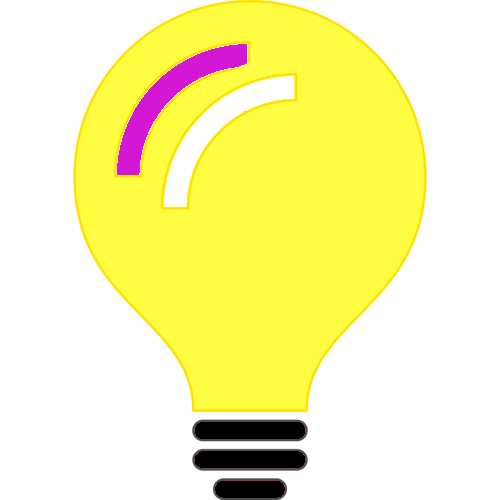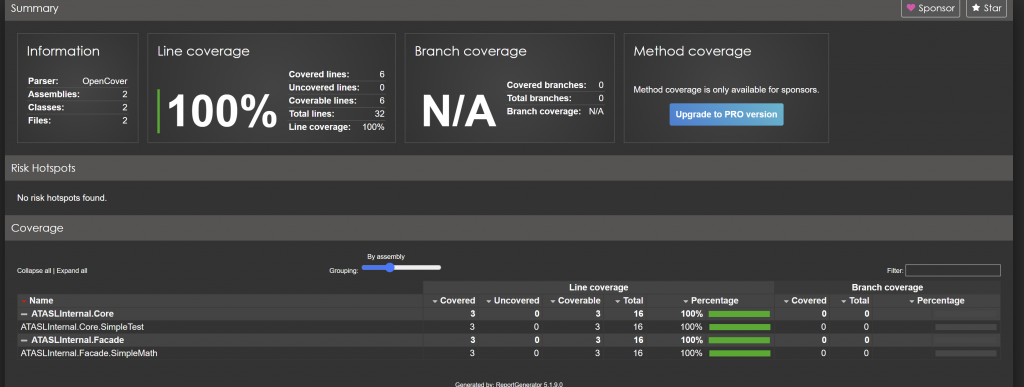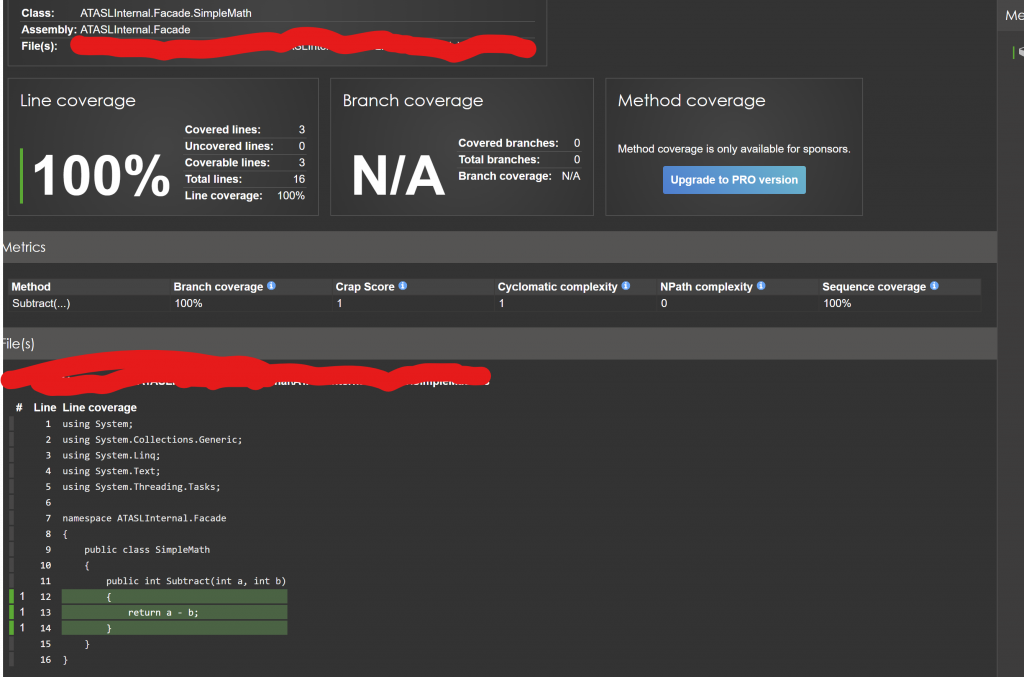In this blog post, I am going to write how to setup a CI (Continuous Integration)/CD (Continuous Deployment) pipeline for C# application in AWS Lambda.
The source code repository can be either be Github, AWS CodeStar. Then we are going to use CodeBuild for setting up build by writing a YAML file in the root of source code repository known as buildspec.yml.
Inside the buildspec.yml file, we would use dotnet lambda tool for the deployment.
Create a new AWS CodeBuild Project by choosing the source provider and the other options. Use the Managed Image, Ubuntu, Standard, aws/codebuild/standard:6.0 image. Make note of the new role created or if using existing role, make note of the role.
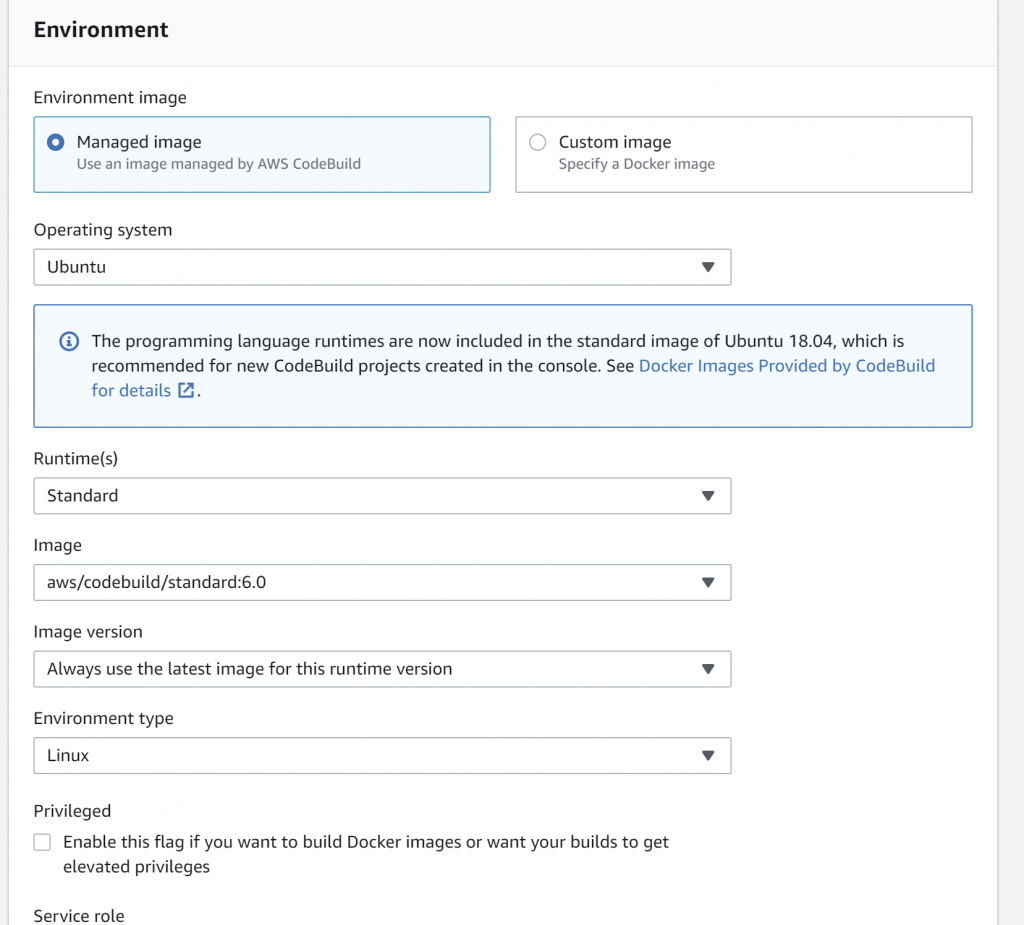
Create a new Lambda function with a .Net 6.0 runtime, make note of the IAM role for the Lambda function and the name of the Lambda function. The buildspec.yml mentioned below assumes the lambda function has a name of LambdaFunctionName and the role arn:aws:iam::xxxxxx:role/service-role/xxxxrole.
The following is an example buildspec.yml file:
version: 0.1
env:
variables:
DOTNET_ROOT: /root/.dotnet
phases:
install:
runtime-versions:
dotnet: 6.0
pre_build:
commands:
- echo Restore started on `date`
- export PATH="$PATH:/root/.dotnet/tools"
- pip install --upgrade awscli
- cd Project1
- dotnet clean
- dotnet build
- dotnet test
build:
commands:
- echo Build started on `date`
- dotnet new -i Amazon.Lambda.Templates::*
- dotnet tool install -g Amazon.Lambda.Tools
- dotnet tool update -g Amazon.Lambda.Tools
- dotnet lambda deploy-function "LambdaFunctionName" --function-role "arn:aws:iam::xxxxxx:role/service-role/xxxxrole" --region "eu-west-2" --fn "LambdaFunctionName"
In the above buildspec.yml file sample, we are using .Net 6, navigating to the folder where the .sln file is located, and doing a clean, restore, build and test. Once these steps have passed, we are installing AWS Lambda tools, using lambda deploy-function for deploying.
Remember to change the cd statement to the appropriate folder structure to navigate to the folder which contains your .sln solution file, the Lambda Function Name and the IAM role of the Lambda Function in the above buildspec.yml file.
We still need to grant permissions for the role under which the build is running the permissions to deploy the code to Lambda. Now navigate to IAM and either create a custom policy or attach an inline policy directly to the CodeBuild role.
In the below screenshot, I have attached an inline policy:
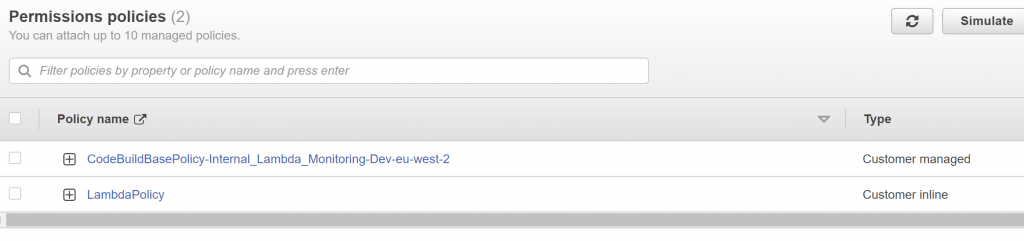
That’s all for now! Happy coding my dear fellow developers!
Meanwhile, terrorist Veera, Bandhavi, Erra surnamed people, Uttam, the female who claims to have a first name of Kanti would be happily hacking, violating human rights and doing identity theft.
We need to secure our applications and our users from such malicious hackers/spies/terrorists and prevent espionage.